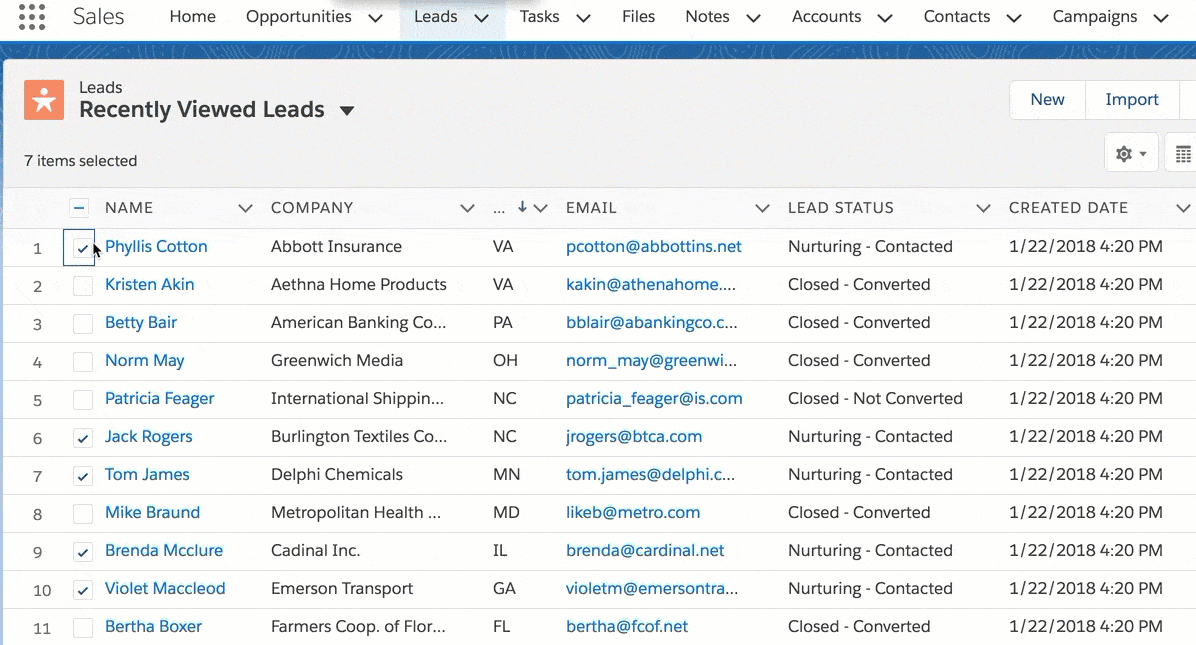SFDC NEWS
Maintain your data quality with Salesforce Duplicate Management
Orgs with large amounts (or even moderate amounts) of data will face its share of challenges, and one of the most common is maintaining the quality of that data. The biggest enemy to data quality is duplicate records. Duplicate records can be a large strain on your team’s productivity, if your team doesn’t have a plan in place to monitor & address it. Whether it be a rep of yours reaching out to a contact that they don’t own or a marketing campaign reaching out to a lead or contact multiple times – duplicate records can have a negative downstream impact. The effects of duplicate records can make your team look disorganized or waste a contact/leads time with mismanaged marketing or prospecting efforts. Luckily there are several tools available to help with these efforts. Although there are several tools available on the AppExchange, we want to point out the native Salesforce tools available to your Org.
Salesforce duplicate management allows your team to set up a series of rules & matching criteria to help identify duplicate records at different times. You can set your rules to notify your reps that they are potentially entering a duplicate record, or maybe you want to completely block this potential duplicate altogether? You can also allow potential duplicates to be created & then review at a later date through Salesforce reporting.
When beginning to construct your duplicate management approach, it is important to understand the two main elements that make up duplicate management in Salesforce:
· Duplicate Rules
o A duplicate rule defines what happens when a user views a record with duplicates or starts creating a duplicate record. Salesforce provides standard duplicate rules for business and person accounts, contacts, and leads. You can also create duplicate rules.
· Matching Rules
o A matching rule defines how duplicate records are identified in duplicate rules and duplicate jobs. Salesforce provides standard matching rules for business and person accounts, contacts, and leads. You can also create custom matching rules.
We’ve mentioned a few key reasons for why duplicate management is important – but one that should not be forgotten is your maintaining your Reps trust. With a solid approach to handling duplicate records, your Reps can confidently manage their contacts and leads – knowing another rep hasn’t already managed the record. Keeping your Reps trust, is vital to ensuring their success while using the Salesforce tool. Our team has extensive experience building out custom matching & duplicate rules for standard objects, as well as custom objects too.
Use Einstein Next Best Action to Point Your Users in the Right Direction
As the Einstein product line continues to evolve, Salesforce in turn releases cool new features to be available to its users. One of those recent enhancements has been Einstein Next Best Action. As you can probably guess by the name – Einstein Next Best Action will enable Admins/Consultants to display insightful recommendations and actions to their users, at just the right time. It can also be used for customer interactions as well, Next Best Action can also be used in communities to offer up recommendations to customers.
Some of the concepts behind why you would use Next Best Action are fairly straightforward – you want to be able to prompt your users to act, when certain conditions arise. In this article we will take a look at a specific use cases you can deploy in your Org today!
Let’s take a look at a real-life sales scenario - imagine you’re an agent for a software company. You get a call from one of your long-time customers, John Smith, and pull up his contact page. You answer his question and log the update on the contact page. But before you hang up, on the right-hand side of your contact page, you notice an embedded Einstein Prediction Builder component saying John has a high likelihood of attrition. Because of that prediction, you see another component for Einstein Next Best Action that recommends setting him up on the auto-renew plan. You then ask if he’s interested in the auto-renew plan because it can save him 20% off his monthly subscription. John is elated and immediately accepts. You click Accept on the recommendation, sending a confirmation to John’s email. He accepts and is set up with the auto-renew plan. You verify this by reloading John’s contact record page, and the Auto-Renew field is automatically checked.
Congrats, you just made a customer much happier and kept his business!
Here is another chart, provided by the team at Salesforce, that helps identify some additional key use cases for Einstein’s Next Best Action:
It’s also important to note that Independent software vendors (ISVs), most of whom are listed on the Appexchange, can also build on top of Einstein Next Best Action to surface recommendations specific to their customers’ line of business. A few examples are shown below:
Super charge your team collaboration with Quip for Salesforce!
Back in 2016, Salesforce acquired Quip for a whopping $750 million in an effort to help grow its suite of productivity tools. Quip is a dynamic collaboration tool with built-in office suite functionality word document processing, spreadsheets, and presentation software. Quip then makes it simple and easy for teams to collaborate with each other around those sets of documents. Now that its integrated with Salesforce, you can use that functionality at the platform level. In times like these, it’s important to continue to build team collaboration as more and more of us are working remotely. Let’s take a look at some of the additional features & use cases.
With regards to Sales, an Admin or Consultant can build templates to help foster team building. Templates enable teams to start a page with pre-populated values with information of a specific account. You can set filters for your page to tailor the experience depending on specific Account field values like deal/opportunity size, geographic location or industry.
For a service team, they can easily create a Quip page and start discussing relevant issues that are happening in real team – and solve and discuss as a team. This sort of collaboration will help you get answers back to your customers quickly, a win-win for everyone.
The feature that really helps pull teams together is the inbuilt chat. If your team is working in a quip spreadsheet and need to discuss a specific opportunity (cell in this instance) you can chat & reference that specific cell, then communicate with team members directly with in-line chat or a chat window. Typically a sales manager would need to craft an email or potentially open a chatter conversation to get these answers, but now all this communication can happen right where the questions lie.
Some other great features of Quip include:
· Ability to export/import files, with several different formats available
· Very mobile friendly – works great with tablets and mobile devices
· Robust history tracking – you can easily follow the history of changes made to a document & with the ability to revert back to a previous version
If you and your team want to learn more about the power of Quip, reach out today. The Quip collaboration tool in Salesforce can be summed as a tool that’s “Faster than sending an email; more powerful than a two-hour meeting”.
Everything you need to know about Lightning list views!
As is the case with most features in the Lightning experience, they have been significantly upgraded from what we became accustomed to using in Classic. List views are no different. In this piece we will call out some of the distinct advantages that List views have in the Lightning experience.
In-line Editing:
When a list view is filtered on a specific record type, Users will have the ability to in-line edit certain values right from the list view. If you see the pencil icon when you hover over the field value, your users will have the ability to edit the value – or can check the box of several line items & edit multiple values at once!
View your data with a List View chart:
Within a few clicks, you can visualize the records in your list view in a chart. Maybe you want to understand the general make up of your pipeline list view? Add a chart and see!
Kanban view:
List views can also be consumed in a different format called “Kanban”. Records are organized as cards in columns, making it a snap to visually track and update work. Kanban view is typically available for objects that have standard list views, like Accounts, Cases, and Opportunities. Some of the most common use cases for Kanban are working your Case records through the Support stages or moving opportunities through the sales process by dragging the card to the updated stage.
Pinned List view:
Users are now no longer required to always start with the “Recently Viewed” list view, when accessing an object tab. Now, Users can pin their favorite or most common list views when accessing a tab.
Sharing settings:
List views no longer have to be personal or Org wide – but you can instead share them with team members. You now have the option to share a list view with other members of a public group or with other users in a similar role.
Give your Users a helping hand with In-App Guidance
In one of Salesforce most recently releases, they provided Admins with a great tool to help assist Users as they navigate the Salesforce environment – that feature is In-App Guidance. With In-App Guidance, we can now use prompts to onboard and train new users, highlight configuration changes recently deployed, announce new features, and more. Write the content, select the target audience, and specify where it appears and for how long. You can add up to 500 prompts per org. This limit doesn’t include prompts installed from packages. You can add multiple prompts to the same page, but the prompts don’t appear at the same time. By default, a user sees only one prompt per 24 hours, per app. Based on whether the user interacts with or ignores the prompt, Salesforce shows the prompt again, or cancels scheduled recurrences.
Some items to consider when creating a prompt is:
· Type: There are two different types of prompts to choose from:
o A Docked prompt is ideal for step-by-step instructions and accepts 4000 characters.
o A Floating prompt is best for pointing out screen elements and accepts only 120 characters.
· Placement: If you have selected Floating, you have the option to choose from six different screen placement options for where users will view your prompt.
· Schedule: Have a prompt that’s applicable only for certain window of time, particularly important, or likely to be forgotten? You can customize the date range that prompts are active, as well as configure their frequency.
Some of the most common use cases for In-App Guidance include:
· Train users: Provide links to Trailhead about a feature right on the page where the feature shows up.
· Onboard new users: Provide tips and tricks to familiarize new users with top used features in the app.
· Highlight changes: Alert specific groups of changes made in Salesforce that may affect them.
· Make an announcement: Make universal announcements such as updates to the Travel and Expense Policy to everyone.
Salesforce also gives you the ability to monitor and track prompt interactions with users. To track active prompt interactions, view usage metrics on the In-App Guidance Setup page. Views represent the total number of unique users who have seen the prompt. Completes is the percentage of viewers who have clicked the action button. Video views are unfortunately not tracked. Setting up In-App Guidance for users is one of the best ways to drive adoption and keep your Users up-to-date – so what are you waiting for!
Get to know Salesforce Case Teams!
What are Salesforce Case Teams?
A case team is a team of users, contacts, or partner users, that work together on a case. For example, your case team may include a support rep, support manager, and a product manager. Every member of a case team has a role that he or she plays for the case, such as “Customer Contact” or “Case Manager.” Roles determine access to the case, like Read Only or Read/Write access, and whether the member in the role is visible to users in the Customer Portal.
What are some of the key features of Case Teams?
Predefine case teams so that users can quickly add & provide record access to people with whom they work.
Create assignment rules that add predefined teams to cases that match specific criteria, such as when cases originate from email-to-case.
Create email alerts that send notifications to team members when an action happens on a case, such as when a comment is added.
Once Case Teams are enabled:
Add people to the Case Team related list on cases.
Choose one of the predefined roles that the person plays on the case. Roles determine the level of access to a case, such as read-only or read and write access. Salesforce provides generic roles, but give you the ability to create custom roles.
Add contacts to case teams, but they can only access cases when they’re enabled as customer portal users assigned to case page layouts. Customer portal users can’t update case teams or view case team roles.
Filter case lists when they’re a team member, by choosing My Case Teams.
Run a case report by choosing My team's cases from the View filter.
Case teams are a great way to bring a team approach to supporting your customer’s needs and requests. To get started with Case teams, reach out today!
Enhance your Salesforce reporting with Reporting Snapshots
Standard Salesforce reporting provides several different options for you to analyze and present your data. However, when you want to start to look at your data from a historical point in time – to start to understand trends – what do you do? A few years ago Salesforce rolled out a feature titled “Reporting Snapshots” to provide this functionality to Orgs.
What is Reporting Snapshots?
Reporting Snapshots allow you to automatically capture periodic point-in-time summaries, from various different data types, and then deliver those summaries in a way that allows you to do comparative analysis & trend reporting. Summary reports have always been available in Salesforce reports, however that only allowed you to view the data at a specific time. Now we can look at the same data type across several different points in time.
Some of the most common use cases for Reporting Snapshots:
o Understanding Case opened and Case closed volumes
o Average turnaround time on Case
o Opportunity Pipeline trends by Team or by Rep
o Monitor Forecast Accuracy
o Average age of Opportunities from Open to Close
o Sales Rep activity numbers by Month or Quarter
o Analyze employee workload (# of Tasks,Events,Cases, etc)
Once Reporting Snapshots begins to capture that historical data – you can then start to turn to Salesforce Dashboards and make it visual. Once applied to dashboards, management can start to visually understand trends and see where change/attention needs to take place. Reporting snapshots is a feature that our team has used to solve many different solutions, and we encourage everyone to consider implementing this feature at some level.
Need to get GDPR Compliant? Salesforce’s Individual Object is here to help
Customer data protection and privacy is a topic that has been on the rise over the last couple of years. In 2018, the European Union took a big step towards privacy and protection by launching GDPR. what is GDPR? GDPR (General Data Protection Regulation) is a regulation in European Union law on data privacy and protection for all individuals within the EU and the European Economic Area. Even more recently, the state of California started rolling out its own version called the The California Online Privacy Protection Act (CalOPPA). With protection measures increasing all over the global, and Salesforce providing a home for so much data, it might be time to get your data in line. Salesforce has in turn provided a response, by rolling out a new standard object titled “Individual”.
The Individual object’s intended purpose to house a person’s data preferences, and detail out how a person would like to have their data used, stored, and shared. The Individual object has a lookup relationship with both the Lead and Contact objects. Once enabled, you can relate the Lead/Contact record with their corresponding Individual record.
Here is a rundown of some of the fields that come standard with the Individual object-
Checkboxes:
· Don’t Market, Don’t Process, Don’t Profile, Don’t Track
· Block Geolocation Tracking
· Export Individual’s Data
· Ok to Store PII Data Elsewhere (PII = Personally Identifiable Information), also known as data transfer.
· Forget this Individual
Age:
· Birthdate/Individual’s Age; to calculate eligibility for data protection as a minor (child). There are two picklist options: 13 or Older, and 16 or Older.
Change Tracking:
· Created by/Date
· Modified by/Date
While the Individual object is a great start, and helps provide some controls in place around your data – the object itself is fairly basic in nature. To really make great strides towards adhering to GDPR guidelines, your business will want to implement processes to take responsibility of your data. Whether working internally or working with a Salesforce partner – more work is to be done to develop a solution that you and your customers can trust.
Key tips to help drive User adoption in your Org
When rolling out the Salesforce tool to our organization, it’s simply not enough to just give them the tool. Once rolled out – your company will need to continue to train, support, and customize it as your business grows and changes. Obstacles will surely present themselves as well, and this could cause some users to have doubts. However, we’ve put together some of our key items to help drive & maintain user adoption.
· Automating business processes & simply “removing clicks”
Once your users start immersing themselves in the Salesforce environment, they will inevitably unearth certain pain points that slow down their productivity. Luckily Salesforce provides many tools, Workflows/Processes/Triggers, etc, to help customize the tool to fit your business needs. The more tailored experience you can provide your Users – the happier they will be!
· Build out your training approach & library
Training your users provides them their first impression of Salesforce. The more complete the training materials & more prepared the instructor – the more buy-in you will see. Salesforce also has tools available such as Libraries and Knowledge to help store key content & make it searchable.
· Use Reports and Dashboards to help Users manage performance
Salesforce reports and dashboards can play a huge role in getting your users to buy-in to Salesforce as a whole. Having meaningful reports & dashboards pre-built and ready to go will have your users living in your Salesforce org. Not only can it help them measure performance, it can also simplify opportunity management if it’s a sales member or case management for a service team member. Management will begin to heavily reply on Salesforce reporting & dashboards as well.
· Leverage tools available in the AppExchange
The AppExchange is a great place to locate additional tools to add to your Org – to help make it easier to use, more engaging, enhance it visually, and so much more. Some applications come at a cost, but many more are available for free (our team has helped identify many free applications for Orgs, to help them improve processes).
· Prioritize Clean Data
Data is continuously coming in your Salesforce Org – and the more accurate and complete that data is, the more trust you can build with your Users. It can have a very positive or negative impact on your Org. Salesforce offers built in Duplicate tools, while there are also several 3rd party tools available as well.
· Regularly meet with Stakeholders
Keeping an on-going dialogue with key stakeholders can help keep everyone feeling engaged & also allowing voices to be heard. Great ideas can often times come from the people using the tool the most.
Product Spotlight: Case Trigger for Email to Case
For those of us using Email-to-Case, occasionally there are times where an email is sent – case is created – and the submitter is…unknown. It could be a Customer contact submitting from a personal email address or potential a new employee at one of your existing customers who doesn’t exist in your Org. With that Contact being unknown, some support reps may feel that it is their job to go ahead and create a new contact for this new case. This inevitably slows your support team down & wastes valuable hours of their day trying to create & relate records in the right way.
Some of our clients have asked, “What can be done about this?”
“Can it be automated?”
A solution that our team has created is a Case trigger that auto-creates the new Contact record when a Case is created, if the source is Email-to-Case AND if the email is not identified with an existing contact. Now that the Contact can already be created automatically, Support can now dive right into the issue at hand & not feel the extra burden of trying to maintain Contact data.
Once the trigger is deployed, you can accompany it with a Process Builder to help enrich your new Contact record in many ways, such as: helping match it to an existing account through the email domain, auto-populating field values on Contact record, sending notifications to your account teams that a case has been submitted - and so much more!